How to stop WhatsApp from automatically downloading

Hello readers! Today, I want to share how to stop WhatsApp from automatically downloading files. While WhatsApp is one of the best messaging apps—allowing you to easily send files, photos, videos, contacts, and locations—one drawback is that it automatically downloads these files. This can consume a significant amount of mobile data, so I’ll explain how to disable this feature.
To stop automatic downloads on WhatsApp, you can simply adjust the settings within the app. Here’s how:
1. Open the WhatsApp app on your mobile device.
2. Tap the menu button (usually represented by three dots).
3. Go to “Settings,” then navigate to “Chat Settings.”
4. Look for the “Media auto-download” option. You will see three categories: “Images,” “Audio,” and “Videos.”
5. Click on each category and choose one of the following options: “Never,” “Wi-Fi,” or “Wi-Fi and Cellular.”
After disabling the auto-download option, if you want to download any image, file, or video, simply tap on it to start the download manually.
Here are the steps to stop WhatsApp from automatically downloading on Windows Phones, the process is similar to that of Android:
1. Open the WhatsApp app on your Windows phone.
2. Tap the icon representing three dots, and then go to “Call and Chat Settings.”
3. Select the “Media auto-download” option.
4. For images, choose the “Never” option. By doing this, you can manually download any files you want to access.
By following these steps, you can effectively manage automatic downloads and auto-saving options.
Conclusion
This method works perfectly on both Windows and Android phones. If you have any questions or need further clarification after reading this article, feel free to leave a comment in the comment box. Thanks for reading, and don’t forget to share this article on social media!